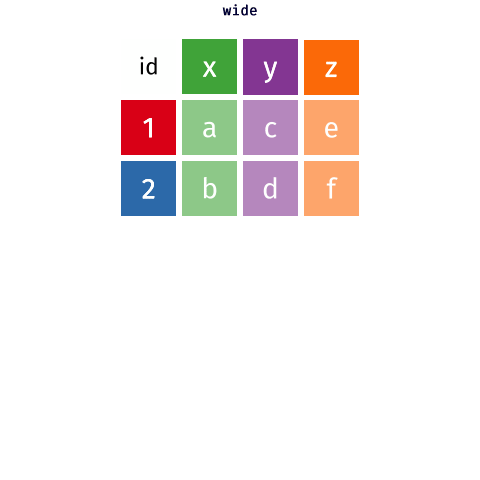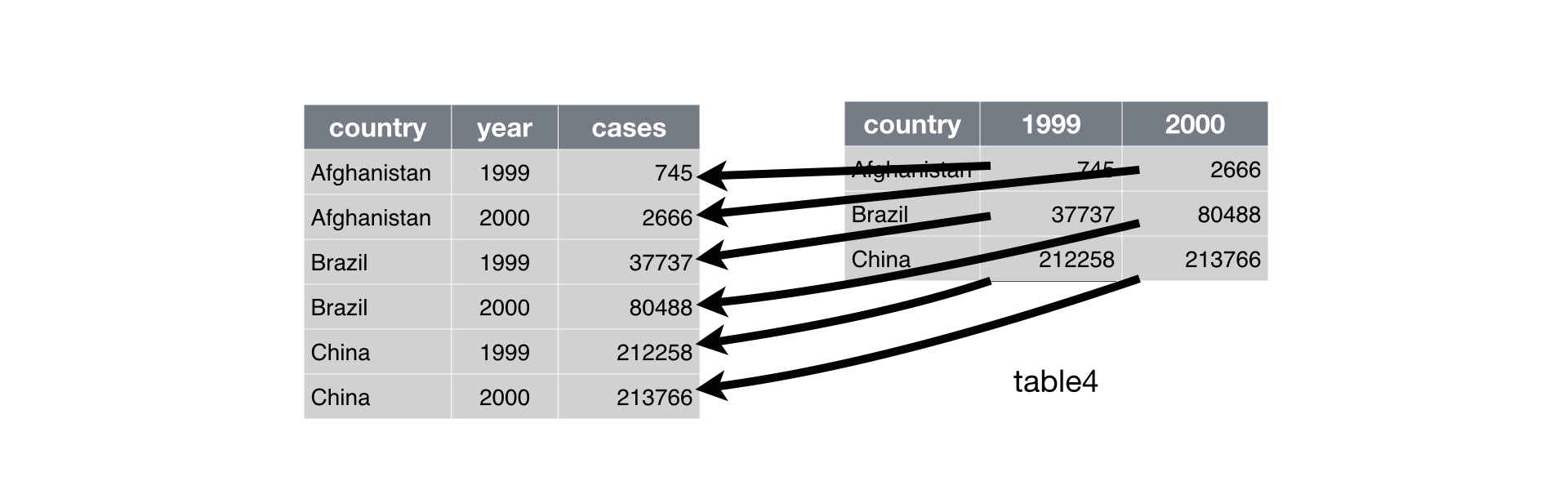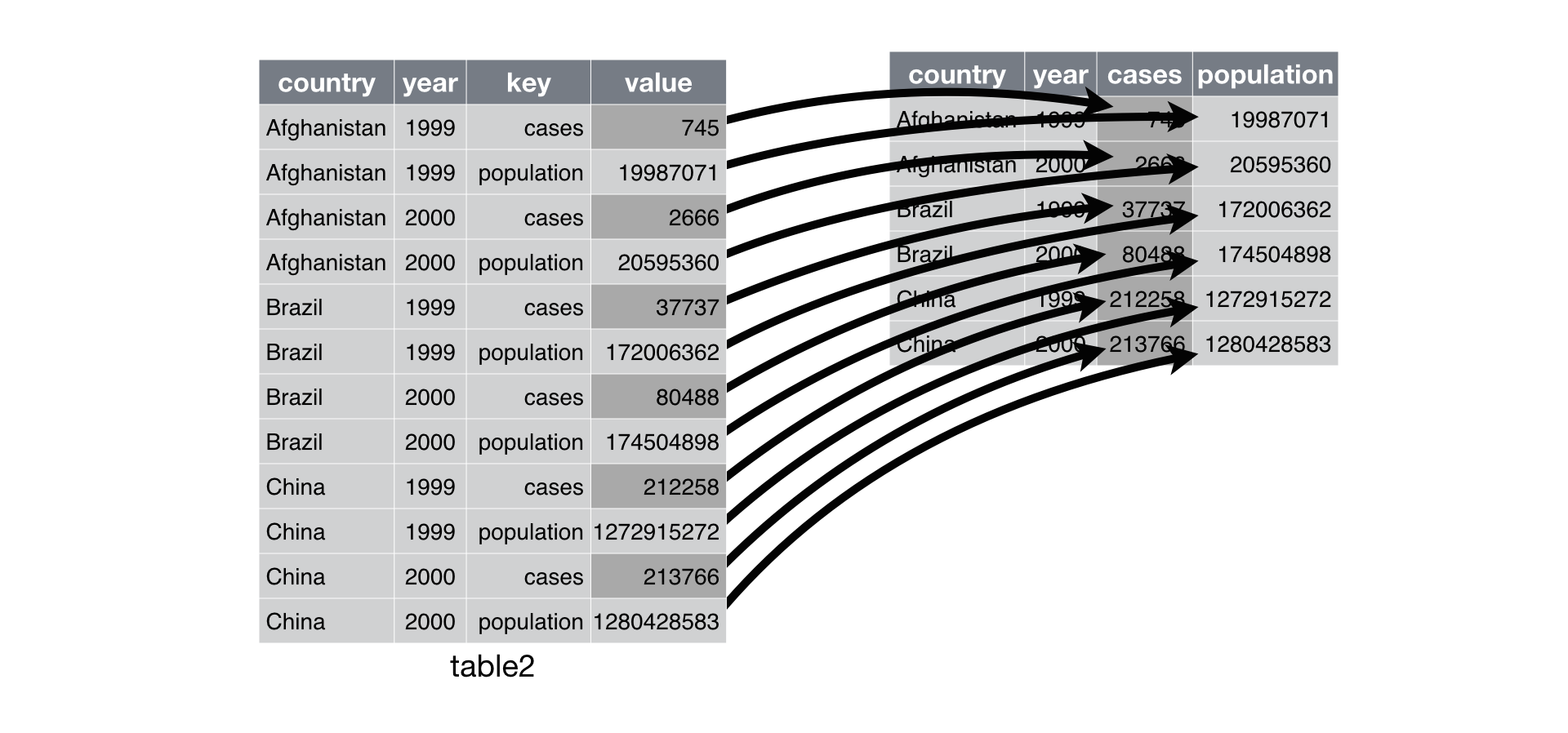## # A tibble: 12 x 4## country year type count## <chr> <int> <chr> <int>## 1 Afghanistan 1999 cases 745## 2 Afghanistan 1999 population 19987071## 3 Afghanistan 2000 cases 2666## 4 Afghanistan 2000 population 20595360## 5 Brazil 1999 cases 37737## 6 Brazil 1999 population 172006362## 7 Brazil 2000 cases 80488## 8 Brazil 2000 population 174504898## 9 China 1999 cases 212258## 10 China 1999 population 1272915272## 11 China 2000 cases 213766## 12 China 2000 population 1280428583